How To Make a Website? Step by Step Guide

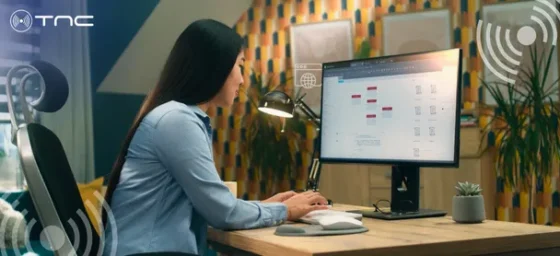
Table of Contents
Introduction
We’re just about a quarter of the way through this century, and at this point, having a website is just about the most basic online presence you can have. Yet, a significant number of businesses and individuals still lack this fundamental digital space.
Without creating a website, businesses struggle to connect with potential customers searching online, missing out on crucial opportunities for growth and visibility. Individuals, too, lose a valuable platform for showcasing their work or building a personal brand.
If you’re in a similar situation, hiring among the top web development companies would be an excellent idea. Or you can DIY. Let’s give you a basic guide on how to make a website. Here we go; starting with the key pages.
Key Pages of a Website
No matter if you are starting a basic brochure-like single page site or a massive eCommerce website, there are some pages that you will have to have. Let’s look at the key pages.
- Homepage: The homepage is the first page that visitors will see when they come to your website. It should give them a clear overview of what your website is about and what they can find there.
- About Us: The About Us page tells the story of your company or organization. It should include information about your mission, values, and history.
- Products or Services: If you sell products or services, you will need a page to showcase them. This page should include detailed descriptions of your products or services, as well as pricing information.
- Blog: A blog is a great way to share your expertise and connect with your audience. It can also help you to attract new visitors to your website.
- Contact Us: The Contact Us page should include your company’s contact information, such as your phone number, email address, and physical address. You may also want to include a contact form.
- FAQ: A Frequently Asked Questions page can help answer common questions that visitors may have.
- Privacy Policy: A privacy policy page tells visitors how you collect and use their personal information.
- Terms of Service: A terms of service page outlines the rules and regulations that visitors must follow when using your website.
If your website is meant to showcase or sell your products and services, then you will also need to create the best landing page. That will help promote the highlights of your services in a better way.
How to Make a Website?
Let’s look at the step by step process for creating a basic website.
Define Your Site Niche
The first step of this process is to define your site niche. It involves identifying a specific topic or area of focus that your website will center around. This process is crucial because it helps you target a particular segment of audience, establish expertise, and reduce competition.
Here’s what you need to do:
- Start with your interests and expertise: What are you passionate about? What do you know a lot about? Starting with your own interests and expertise can make the process more enjoyable and sustainable.
- Identify a problem or need: What problems are people facing that your website could help solve? What needs are not being adequately met by existing websites?
- Research your target audience: Who are you trying to reach? What are their demographics, interests, and online behavior? Understanding your target audience is crucial for creating content and designing your website.
- Analyze the competition: Are there other websites in your niche? What are they doing well? What could you do differently or better?
- Narrow down your focus: It’s often better to start with a narrow niche and then expand later if needed. This will help you to establish yourself as an expert in a specific area.
For example, if you are starting a food blog, rather than going for a “food blog”, go for “vegan baking blog” or a “blog about cooking with cast iron”.
Register Your Domain Name
Registering a domain name is like reserving a street address for your website on the internet. It’s the web address people type into their browsers to find you (like www.example.com). Here’s a simple breakdown:
- Brainstorm: Think of a name that reflects your website’s purpose or your brand. Keep it short, memorable, and easy to spell.
- Choose an extension: The most common is .com, but others exist like .net, .org, .co, and more. Go for ‘.com’ is generally preferred if available.
- Check availability: Use a domain registrar’s website like GoDaddy, Namecheap, Squarespace Domains (formerly, Google Domains) to see if your chosen name is available. They have search tools for this.
- Register: If available, you pay a fee (usually annually) to “rent” that domain name. This prevents anyone else from using it.
- Keep it active: Remember to renew your registration before it expires, or you could lose your domain name.
The domain is going to be the official identity and address of your website, so the visitors can find it more easily.
Select a Web Development Platform
Now we come to a critical stage of the process. You choose a platform that will serve as the base for your website. There are three main options:
- Website Builders (e.g., Wix, Squarespace): These offer easy drag-and-drop interfaces, perfect for beginners who want a quick and simple website. They handle the technical stuff for you, but offer less customization.
- Content Management Systems (CMS) (e.g., WordPress, Drupal, Joomla): These are more powerful and flexible, letting you create complex websites with lots of features. They often require some technical knowledge, especially for setup and customization.
- Coding (HTML, CSS, JavaScript): This gives you complete control over every aspect of your website, but requires significant coding skills. It’s the most time-consuming option but offers the most flexibility.
The best choice depends on your technical skills, budget, and the kind of website you want to create.
Get a Web Hosting
Hosting is basically a server that stores all the files that make up your website (like text, images, code, etc.). When someone types your domain name into their browser, the server sends those files to their computer or phone so they can see your site.
Here’s what you need to do:
- Choosing a hosting provider: You select a company that offers web hosting services (like Bluehost, SiteGround, HostGator).
- Selecting a hosting plan: Hosting providers offer different plans with varying amounts of storage space, bandwidth (how much data can be transferred), and other features. The right plan depends on your website’s needs.
- Connecting your domain: You link your domain name to your hosting account so that people who type your domain name are directed to your website’s files on the server.
When it comes to hosting, you have three options: Shared hosting, VPS hosting, and dedicated hosting. Choose the most suitable one according to your budget and traffic volume.
Plan the Site Structure
This step is about creating a blueprint for your website. It’s about organizing your website’s content and pages in a logical and user-friendly way. A well-planned site structure improves user experience, enhances search visibility, and makes site maintenance a little easier.
Here’s how you plan the site structure:
- Determine your main categories: Identify the key topics or sections of your website. These will become your main navigation menu items.
- Create a hierarchy: Organize your content into a logical hierarchy, with broader categories at the top and more specific subcategories below.
- Draw a sitemap: A sitemap is a visual representation of your website’s structure. It shows how all the pages are connected. You can use online tools or simply draw it on paper.
- Consider user flow: Think about how users will navigate through your website to find the information they need. Make sure the path is clear and intuitive.
- Use clear and consistent navigation: Your navigation menu should be easy to understand and use. Use clear labels for your menu items and keep the navigation consistent across all pages.
By a carefully-designed structure, you can create a site that is easy to navigate and understand, both for users and search engines.
Design the Website
Designing the site involves creating a good visual look and feel, as well as ensuring it’s easy and enjoyable for visitors to use. It’s a blend of aesthetics and functionality. Here’s a breakdown:
- Wireframing: This is like creating a basic sketch or blueprint of each page. It focuses on layout and functionality, not visuals. It helps you plan where content, images, and other elements will go.
- Color Scheme: Choose colors that reflect your brand and create the desired mood (e.g., blue for trust, green for nature).
- Typography: Select fonts that are easy to read and complement your overall design. Limit yourself to a few fonts for consistency.
- Imagery: Use high-quality images and graphics that are relevant to your content and enhance the visual appeal.
- Navigation: Make it easy for visitors to find what they’re looking for with clear menus and intuitive navigation.
- Layout: Organize content in a logical way, using headings, subheadings, and white space to improve readability.
- Mobile Responsiveness: Ensure your website looks and functions well on all devices (desktops, tablets, and smartphones).
- Call to Actions (CTAs): Use clear and compelling CTAs to guide visitors towards desired actions (e.g., “Shop Now,” “Learn More,” “Contact Us”).
With this step, you need to focus on the key design principles, including consistency, simplicity, and accessibility. That will ensure your website is not only beautiful but also effective in achieving its core goals.
For this part of the website, during and after the development, get help from the top web design companies.
Add the Key Pages
At this point, you will add the key pages to your website. These include Homepage, About Us, Services/Products, Contact Us, Privacy Policy, Terms of Service, etc., depending on the type of website.
When creating these pages, remember to:
- Use clear and concise language: Make it easy for visitors to understand your message.
- Use high-quality images and videos: Visuals enhance engagement and make your website more appealing.
- Optimize for search visibility (SEO): Use relevant keywords in your page titles, headings, and content.
- Ensure mobile responsiveness: Make sure your pages look and function well on all devices.
Above all, try to create a well-rounded website providing valuable info to the visitors and achieve your online goals.
Create Compelling Content
You need to craft content that grabs attention, keeps people interested, and encourages them to take action. It’s more than just filling pages with words; it’s about providing value to your audience. Here’s what you need to do:
- Know your audience: Understand who you’re writing for. What are their interests, needs, and pain points?
- Provide value: Offer information that is useful, informative, entertaining, or solves a problem for your audience.
- Use different formats: Mix up your content with text, images, videos, infographics, and other media to keep things engaging.
- Write clearly and concisely: Use simple language and avoid jargon. Break up large blocks of text with headings, subheadings, and bullet points.
- Tell stories: People connect with stories. Use storytelling techniques to make your content more relatable and memorable.
- Use strong visuals: Images and videos can enhance your content and make it more appealing.
- Include calls to action: Tell people what you want them to do after reading your content (e.g., “Sign up for our newsletter,” “Learn more,” “Buy now”).
In short, compelling content is valuable, engaging, and encourages interaction. It’s the key to attracting and retaining visitors to your website.
Optimize for Search Engine Visibility
Search engine optimization involves improving your website so it ranks higher in the SERP (search engine results pages) like Google. When people search for something related to your website, you want your site to appear as close to the top of the results as possible.
Here’s what you need to do:
Keyword Research
Identifying the words and phrases people use when searching for information related to your website.
On-Page Optimization
Optimizing elements within your website, including:
- Title tags: The title that appears in search results.
- Meta descriptions: Short descriptions that appear under the title in search results.
- Header tags (H1, H2, etc.): Used to structure your content and indicate important topics.
- Content: Creating high-quality, relevant, and keyword-rich content.
- Image alt text: Descriptions of images that help search engines understand their content.
- URL structure: Using clear and descriptive URLs.
Off-Page Optimization
Building your website’s authority through:
- Backlinks: Getting links from other reputable websites.
- Social media marketing: Promoting your website on social media platforms.
Technical SEO
Ensuring your website is technically sound for search engines:
- Site speed: Making sure your website loads quickly.
- Mobile-friendliness: Ensuring your website is responsive and works well on mobile devices.
- Site structure: Having a clear and logical site structure.
You can increase its visibility, attract more targeted traffic, and ultimately achieve your online goals.
Test & Launch Your Website
Last, but not least, you have the most crucial stage before making the site public, and to some extent, even after. It’s crucial to ensure everywhere works correctly and provides a good user experience. Here’s a simplified breakdown.
Testing
- Functionality testing: Check if all links, buttons, forms, and other interactive elements work as expected. Click every link, submit every form, and test every feature.
- Cross-browser testing: Ensure your website displays correctly and functions properly on different web browsers (Chrome, Firefox, Safari, Edge).
- Cross-device testing: Test your website on various devices (desktops, laptops, tablets, smartphones) to ensure it’s responsive and adapts to different screen sizes.
- Content proofreading: Carefully review all text for spelling errors, grammatical mistakes, and clarity.
- Performance testing: Check your website’s loading speed. Slow loading times can frustrate users and hurt your search engine rankings.
Launching
- Choose a launch time: Consider launching during off-peak hours or days to minimize potential issues and allow for quicker troubleshooting.
- Point your domain to your hosting: This connects your domain name to your web hosting server, making your website accessible online. Your hosting provider will give you instructions on how to do this (usually involving changing DNS records).
- Submit your sitemap to search engines: This helps search engines discover and index your website’s pages. You can do this through Google Search Console and other search engine webmaster tools.
- Set up analytics tracking: Install a website analytics tool like Google Analytics to track website traffic, user behavior, and other important metrics.
Post-Launch
- Monitor your website: Keep an eye on your website for any errors or issues that may arise after launch.
- Test again: Test on different devices and browsers after launch to ensure everything is still working as expected.
And that’s it, your site is officially complete. Sit back and enjoy your online presence. But, not for long. There’s just one thing left to do, albeit very important. Promotion and marketing.
Promote Your Website
This final stage is all about getting the word out and attracting visitors. It’s an ongoing process that involves various strategies to increase visibility and drive traffic. Here’s a breakdown of some key methods:
- Social Media: Share your website and its content on social media platforms like Facebook, Instagram, Twitter, and LinkedIn. This helps you reach a wider audience and engage with potential visitors.
- Email Marketing: Collect email addresses from visitors and send them newsletters, updates, or special offers. This helps you stay in touch with your audience and drive repeat traffic to your website.
- Content Marketing: Create valuable and informative content (blog posts, articles, videos) that attracts people to your website. This content should be relevant to your target audience and address their needs or interests.
- Online Advertising: Use paid advertising platforms like Google Ads or social media ads to reach a specific target audience. This can be a quick way to drive traffic to your website, but it requires a budget.
- Networking and Outreach: Connect with other websites, bloggers, or influencers in your niche and try to get them to link to your website. This can help you build your website’s authority and reach a new audience.
For this part of the process, you can get help from the top digital marketing companies. They have the skills and resources to ensure the best results.
And if you are eying to create a massive, multi-faceted website, it would be a better idea to consult with the best web development service providers. They have a team of designers, developers, testers, and more, who can take care of every part of the development process.
Top Platforms to Making a Website
Choosing a web development platform depends on what kind of website you want to create and the kind of skills and resources you have. Here are a few of the platforms preferred by the top companies.
WordPress.org
Unmatched freedom and flexibility for customization, SEO-friendly, and extensive plugin and theme ecosystem. Ideal for those who want full control over their website.
Wix
Easiest to use with drag-and-drop interface and beautiful templates. Great for beginners and those who prioritize ease of use over extreme customization.
Webflow
Designed for a more visual approach to web design. Allows complex website creation without heavy coding reliance. A good option for designers or those seeking more design control.
Shopify
eCommerce powerhouse with a focus on selling online. Offers a wide range of features to manage products, payments, and shipping. Perfect for businesses that primarily focus on online sales.
Drupal
Powerful and scalable for complex websites. Known for its robust security features and large developer community. Ideal for enterprise-level websites or those with demanding needs.
Adobe Commerce (Magento)
High-performance e-commerce platform with a vast array of features for B2B businesses. Offers a high degree of customization and scalability for large online stores.
WordPress.com
Great for simple websites and blogs. Easier to use than WordPress.org but with less flexibility and customization options. A good option for beginners or those who don’t need a complex website.
Squarespace
User-friendly with beautiful templates and built-in features like SEO and mobile optimization. Well-suited for creating professional-looking websites without extensive coding knowledge.
React
JavaScript library for building dynamic user interfaces. Not a complete website platform on its own, but a popular choice for creating interactive web applications.
Angular
Full-fledged framework for building complex single-page web applications. Offers a structured approach and a wide range of features, but can have a steeper learning curve.
The top web development companies explore every platform for a project and select the suitable one after a careful evaluation. So you can hire them for a comprehensive development process.
FAQs on Making a Website
Do I need to know how to code to make a website?
No, many website builders and content management systems (CMS) offer user-friendly interfaces that don’t require coding knowledge. However, basic HTML and CSS can be helpful for more advanced customization.
How much does it cost to make a website?
Costs vary depending on the platform, hosting, domain name, and any professional services you hire. Basic website builders can be very affordable, while custom-coded websites can be more expensive.
How much does it cost to make a website?
Costs vary depending on the platform, hosting, domain name, and any professional services you hire. Basic website builders can be very affordable, while custom-coded websites can be more expensive.
How long does it take to make a website?
It depends on the complexity of the website. A simple website using a website builder can be set up in a few hours, while a complex website with custom coding can take weeks or months.
Let’s Create a Website
Creating a website, while seemingly daunting at first, is now more accessible than ever. What you need to do is define a niche, choose a domain, hosting, and platform, and then go about the design and development. Finally, you can test and make the website live to the public.
For the development, you can either opt for the simplicity of a website builder or the robust flexibility of a CMS. But don’t be afraid to experiment.
And if you want to create the best website, all things considered, check out our listing for the leading web development agencies today!



